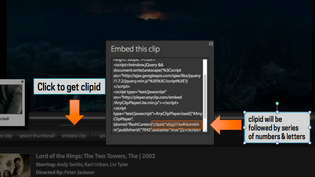Overview & Access[]
Wikia is currently testing a video clipping tool that allows Admins to create clips of specific scenes and moments from their favorite movies and embed them on their wikis. Wikia has secured access to this tool for a limited time only through an existing video licensing partnership with Anyclip. Currently this program is for select communities and admins. In order to access the tool, an email address must be provided to Wikia Staff. Once this is provided, a log in and password will be created.
How to create a clip[]
Finding content[]
- Visit http://ves.anyclip.com and log in, listing Wikia in the company section.
- Search for your subject matter by adding the movie title, character or other keyword. You can refine your search further by adding more terms. Note, the results will be shown as clips, not full movies.
- Once you have found the scene or the moment you are interested in, click the thumbnail and you will be taken to the clip editing tool.

Anyclips search & display page.
Clipping content[]
Once you are in the clip editing tool, you can watch the clip and choose what specific section you want for your wiki. Clips can be as long as the provided clip and a minimum of 30 seconds.
- Pick the start point and end point of the clip by moving the black balls on the timeline bar.
- Select the “create clip” button.
- You have the option to select the default thumbnail that will be displayed when the video is on your wiki. To do so, move the bar to the specific scene you would like, then click on the “select thumbnail” button.
- Next, hit the “embed clip” button. A pop-up will appear with an embed code. This will look like a lot of text and numbers, but the only part you need is the clipid.
- Scroll in the pop-up until you see clipid followed by a series of letters and numbers. (It may be easier to save all of the text in the popup, copy & paste to new doc and search for clipid.)
- Save the series of number and letters after clipid. These are all you will need for your video.
- For example you may see, clipid:"L9aZ4Yt4hbmmbhm", in that case you would save L9aZ4Yt4hbmmbhm.
- Next, take the saved clipid and add it to the end of the URL: http://player.anyclip.com/AnyClipPlayer.swf?clipid=
- In this example, the result would be http://player.anyclip.com/AnyClipPlayer.swf?clipid=L9aZ4Yt4hbmmbhm
Adding to your wiki[]
- This URL is what you can then take and add to a relevant page on your wiki.
- To add a video, hit edit on the page and then choose the add video button on the right rail.
- This will present you with our Video Embed Tool, which will allow you to designate a specific video title, as well as the size and placement on the page. You should desginate a unique title for the clip'.'
- Lastly, hit save, and your clip will now be featured on your wiki!
Ideas & Examples[]
Clips are a great way to provide engagment with your content and offer a new way of enjoying the wiki for your community members. Clips can be embedded in article pages, added to your user page or added to any of our video products. You can also do fun projects such as community choice awards, best of clips, top ten lists, timelines, blogs and much more. Check out the examples below to get inspired!
Need help?[]
If you need help or have feedback, please contact Sarah Morales.